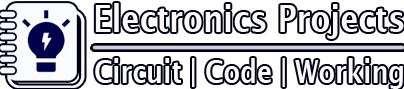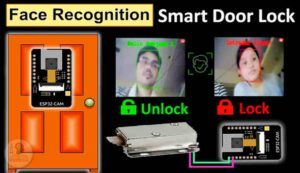Description:
Here, we will discuss how to program ESP32-CAM using Arduino UNO. I will not use any FTDI or other USB to TTL converter to program the esp32 camera module. Here I have used only ESP32CAM Arduino UNO.

Circuit of ESP32CAM Arduino

As you can see, we can easily connect the ESP32-CAM module with Arduino UNO to upload code from Arduino IDE.
ESP32CAM Arduino UNO connection:
| ESP32CAM | Arduino UNO |
| U0T | TX |
| U0R | RX |
| 5V | 5V |
| GND | GND |
| GPIO-0 –> GND | Reset –> GND |

Arduino IDE setup for ESP32-CAM
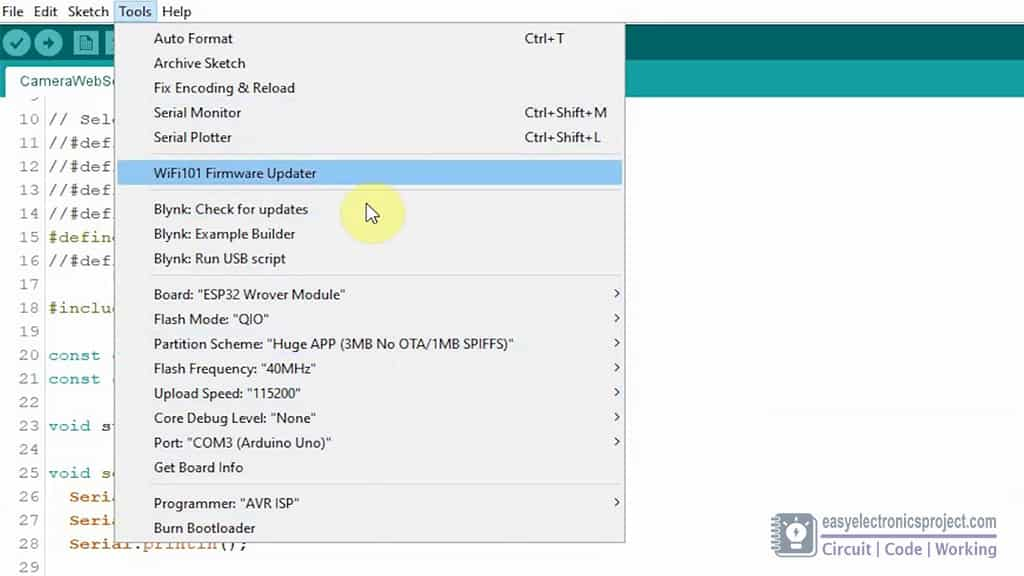
Before uploading the code to ESP32-CAM module, please check the following setting:
- Update the Preferences –> Aditional boards Manager URLs: https://dl.espressif.com/dl/package_esp32_index.json, http://arduino.esp8266.com/stable/package_esp8266com_index.json
- Board Settings:
- Board: “ESP32 Wrover Module”
- Flash Mode: “QIO”
- Partition Scheme: “Hue APP (3MB No OTA/1MB SPIFFS)”
- Flash Frequency: “40MHz”
- Upload Speed: “115200”
- Core Debug Level: “None”
- Programmer: “AVR ISP”
- COM Port: Depends On Your System
- GPIO 0 must be connected to GND pin while uploading the sketch
- After connecting GPIO 0 to GND pin, press ESP32 CAM on-board RESET button to put the board in the flashing mode
After uploading the code disconnect the GPIO-0 pin from GND pin.
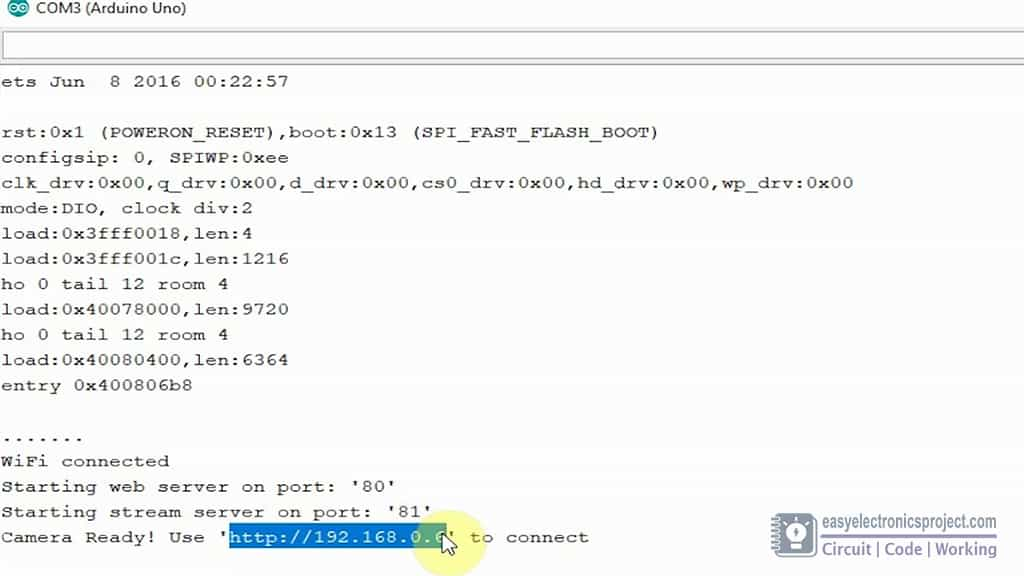
Now to get the IP address of ESP32 camera module:
- Open Serial Monitor
- Set the Baud rate to 115200
- Press the ESP32 CAM on-board RESET button
Now you can copy the IP address and paste it to any browser to start the video streaming.
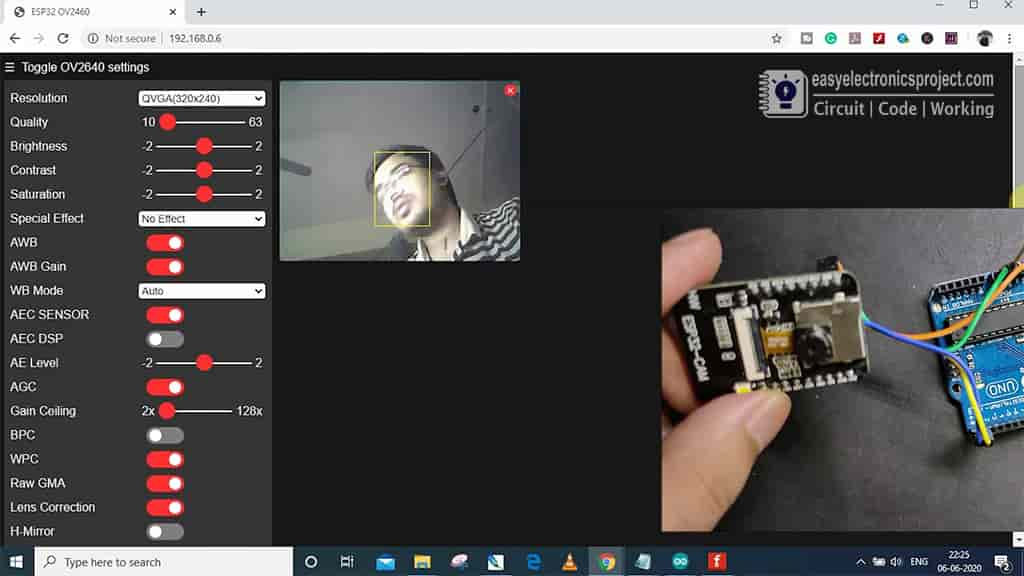
Tutorial video:
Connection Error
If you follow all he steps then you should not get any connection error while uploading the code to esp23cam.
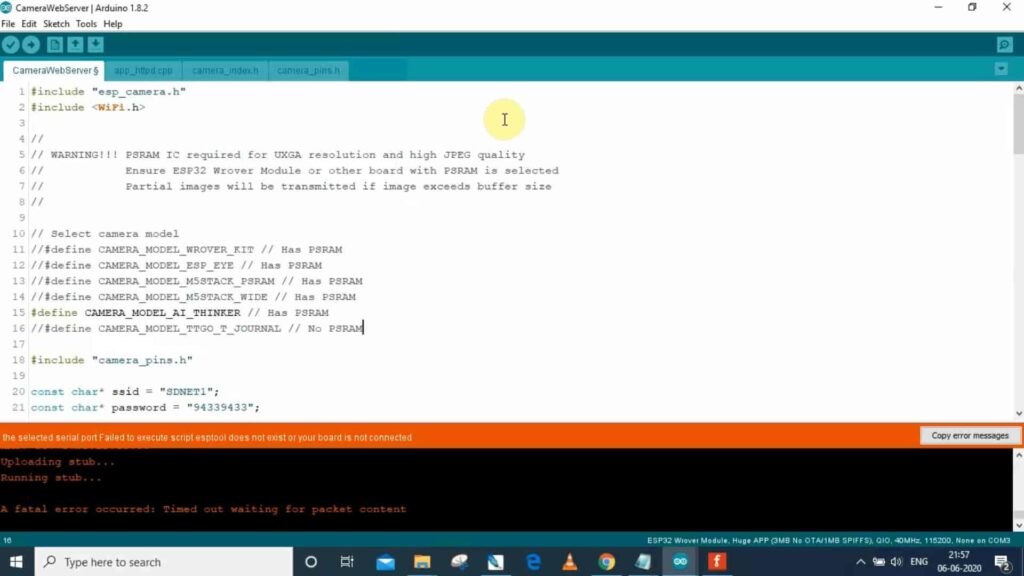
But still if you get any connection error then disconnect the Arduino from ESP32CAM and try again.
It may take more than 1 minute to upload the complete code to esp32cam using Arduino UNO.
Click Here to explore more ESP32 Projects.
You can also subscribe to our newsletter to receive more such useful electronics projects through email.
Please do share your feedback with us. Thank you for your time.